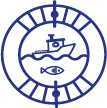If you’re experiencing Garmin Echomap screen problems, adjust the backlight by selecting Settings > System > Display > Backlight and scrolling through the brightness levels. If the screen is unresponsive, try calibrating the touchscreen.
Buildup and residue on the screen can also cause unresponsiveness, so cleaning the screen may help. Additionally, if your device is not acquiring GPS signals or turning on/off properly, you may need to troubleshoot the power connections or test the battery and power cable.
Refer to the owner’s manual or contact a dealer for further assistance. Remember to power off the device before attempting a master reset.
1. Common Screen Problems
Garmin Echomap screen problems can be quite frustrating. One common issue is when the screen appears dark or does not display properly. This can make it difficult to see the information on the screen. Another problem is when the touchscreen is not responding to touches.
This can make it impossible to interact with the device. Additionally, some users have reported that the side imaging feature is not showing anything on the screen. This can limit the device’s functionality. Lastly, there have been reports of a black water column appearing on the screen.
This can obstruct the user’s view and make it difficult to navigate. If you’re experiencing any of these issues, it’s recommended to troubleshoot the device or contact Garmin support for assistance.
2. Troubleshooting Power Issues
Garmin Echomap screen problems can often be attributed to power issues. If you are experiencing symptoms of power problems such as the screen not turning on or flickering, there are several troubleshooting steps you can take. Start by checking all power connections to ensure they are secure.
Testing the battery and power cable can help determine if they are functioning properly. You can also test the voltage through the quick release cradle to ensure it is delivering the correct power. Additionally, testing the fuse and the boat’s electrical system can help identify any issues.
By following these steps, you can troubleshoot power problems with your Garmin Echomap screen and ensure it is functioning optimally.
3. Solutions For Screen Problems And Power Issues
If you are experiencing screen problems and power issues with your Garmin Echomap device, there are several solutions you can try. One solution is adjusting the backlight settings on your device. Navigate to Settings > System > Display > Backlight and use the scroll button to adjust the brightness levels.
If the screen is not responding to touch, you can try calibrating the touchscreen. Follow the instructions provided by Garmin to calibrate the screen properly. If these solutions do not resolve the issue, it is recommended to contact a dealer or support for further assistance.
They will have the expertise to guide you through any additional troubleshooting steps that may be necessary. Remember to try these solutions before reaching out for support, as they may help you resolve the problem on your own.

Credit: www.amazon.com
Frequently Asked Questions On Garmin Echomap Screen Problems
Why Is My Garmin Echomap Screen Dark?
To fix a dark Garmin echoMAP screen, go to Settings > System > Display > Backlight. Adjust the brightness levels until the screen is visible. You can scroll through different levels to find the optimal brightness.
How Do I Reset My Garmin Echomap?
To reset your Garmin echoMAP, follow these steps: 1. Turn off the device. 2. Press and hold the Home and Power buttons. 3. Continue holding until “Delete all user settings? ” Appears. 4. Release the buttons. 5. Select “Yes” to reset the device.
(Source: Garmin Support)
How Do I Reset My Garmin Fishfinder?
To reset your Garmin fishfinder, follow these steps: 1. Power off your device. 2. Press and hold the Home and Power buttons simultaneously. 3. Keep holding the buttons until a message saying “Delete all user settings? ” Appears. 4. Release the buttons.
5. Select “Yes” to confirm the reset. For more troubleshooting tips and assistance, visit the Garmin support website.
Is Garmin Echomap Any Good?
Garmin echoMAP is a reliable and high-quality product for various navigational needs.
Conclusion
Experiencing screen problems with your Garmin Echomap can be frustrating, but there are solutions available to help troubleshoot and resolve these issues. By following the provided tutorials and troubleshooting guides from Garmin, you can effectively diagnose power issues and test various components of your device, including the battery, power cable, quick release cradle, and fuse.
Additionally, adjusting the backlight settings can improve visibility on a dark screen. If the screen is not responding to your touches, calibrating the touchscreen may be necessary. It’s important to note that over time, a chartplotter touchscreen may experience buildup from various elements, which can affect its responsiveness.
By adhering to the recommended steps and guides, you can resolve Garmin Echomap screen problems and ensure optimal functionality for your marine device.