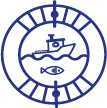Flashing depth on a Garmin device indicates that it has lost contact with the bottom, making the reading unreliable. This issue can occur due to various reasons, such as incorrect transducer installation, device settings, or the vessel moving too fast, outrunning the sonar signal.
To troubleshoot the problem, you can try adjusting the sonar settings manually, restoring the settings to factory default, or checking the transducer installation. Additionally, it’s recommended to consult Garmin support or refer to their troubleshooting guides for specific solutions. Remember, a flashing depth reading should not be relied upon for accurate information.
Possible Causes Of A Flashing Garmin Depth
One possible cause of a flashing Garmin depth is incorrect transducer installation. If the transducer is not properly installed, it may not be able to accurately read the water depth, resulting in a flashing depth reading. Another reason could be the device settings need adjustment.
If the settings are not optimized, it can cause inaccurate depth readings and flashing. Additionally, the mounting location of the transducer can also affect the depth reading. If it is mounted in an improper location, such as too close to the motor or propeller, it can interfere with the signal and cause flashing.
Finally, if the vessel is moving too fast, it can outrun the return signal, leading to flashing depth readings. It is important to ensure that the vessel is moving at an appropriate speed for accurate depth measurement.
Step 1: Checking Transducer Installation
When your Garmin depth is flashing, the first step is to check the installation of the transducer. Verify that the transducer is correctly installed and securely connected. This is important to ensure accurate depth readings and prevent any signal disruptions.
Proper installation includes mounting the transducer in the correct location on your vessel and making sure it is aligned properly. Additionally, ensure that the transducer is securely connected to the depth finder unit. Faulty or loose connections can also cause the depth to flash.
By following these steps and ensuring the correct installation and connection of the transducer, you can troubleshoot and resolve any issues with your Garmin depth flashing.
Step 2: Adjusting Device Settings
When your Garmin depth is flashing, you may need to adjust the device settings. One option is restoring the settings to factory default. This will reset all the settings back to the original configuration. Another option is manually adjusting the sonar settings.
This allows you to customize the sonar display based on your preferences. You can also adjust the range settings to determine how far the sonar signal will reach. Lastly, adjusting the frequency settings can enhance the clarity of the sonar images.
By making these adjustments, you can address the flashing depth issue on your Garmin device. Remember to consult the user manual for specific instructions on how to adjust these settings.
Step 3: Evaluating Mounting Location
When evaluating the mounting location for your Garmin depth transducer, it is important to assess potential obstacles or interference. This assessment will help ensure accurate depth readings and prevent any flashing issues. Consider factors such as hull design, hull thickness, and other equipment that may cause interference.
Look for a location that provides clear water flow and avoids areas with excessive turbulence or air bubbles. Additionally, avoid mounting the transducer near metal objects or through-hull fittings that could obstruct the signal. Finding the optimal mounting location will ultimately improve the performance of your Garmin depth device and eliminate any flashing problems.
Step 4: Addressing High-Speed Issues
When your Garmin depth is flashing, you might be dealing with high-speed issues. To troubleshoot, first determine if your vessel is moving too fast. There are a few reasons why you might be experiencing a loss of depth reading at high speeds.
It could be due to the mounting location of the transducer, incorrect device settings, or your vessel outrunning the return signal. To fix this issue, try adjusting the transducer’s position, checking and adjusting your device settings, and ensuring that your vessel is not moving too quickly.
By addressing these potential issues, you can resolve the problem of your Garmin depth flashing and maintain accurate depth readings while on the water.
Additional Tips And Tricks For Garmin Depth Issues
If you’re experiencing issues with your Garmin depth finder, such as flashing or blinking depth readings, there are some additional tips and tricks you can try. One common solution is to reset the device to its factory default settings. This can often resolve any software or configuration issues that may be causing the problem.
Another thing to check is the transducer installation – make sure it’s properly connected and positioned correctly. Faulty transducers can also cause depth reading problems, so it’s important to identify any signs of a malfunctioning transducer. Additionally, you might want to enable depth shading on your Garmin device, which can provide better visualization of the underwater terrain.
By following these tips, you can troubleshoot and resolve most Garmin depth issues.

Credit: www.navigation-professionell.de
Frequently Asked Questions On Why Is My Garmin Depth Flashing
How Do I Reset My Garmin Depth Finder?
To reset your Garmin depth finder, follow these steps: 1. Go to the settings menu. 2. Look for the “Reset to Default” option. 3. Select it and confirm the reset. 4. Your depth finder will now be reset to its factory settings.
Why Is My Transducer Not Reading Depth While Driving?
A transducer may not read depth while driving due to various reasons, such as improper mounting, device settings, or the vessel moving too fast.
How Do I Know If My Garmin Transducer Is Bad?
If your Garmin transducer is flashing, it means it has lost contact with the bottom. Do not rely on the reading.
How Do I Turn On Depth Shading On My Garmin?
To turn on depth shading on your Garmin device, follow these steps: – Access the settings menu on your Garmin device. – Navigate to the sonar or depth settings. – Locate the option for depth shading and enable it. – Save the settings to apply the depth shading feature.
Conclusion
That your Garmin depth is flashing, it could indicate that your device has lost contact with the bottom and is no longer providing accurate readings. This flashing depth reading should not be relied upon for accurate depth information. There are several reasons why this may occur, such as issues with the transducer’s mounting location, device settings, or the vessel moving too quickly and outrunning the return signal.
To troubleshoot this issue, you can try restoring your device’s settings to factory default, adjusting sonar and range settings manually, and checking the transducer installation. It’s important to address this problem to ensure the safety and accuracy of your depth readings while navigating.
If you’re unsure about how to resolve this issue, it may be helpful to consult the Garmin support team or watch informative videos on troubleshooting marine sonar. Remember, accurate depth readings are crucial for a successful and safe boating experience.